BUg #1
An Indian discovered that nobody can create a FOLDER anywhere on the computer which can be named as "CON". This is something pretty cool...and unbelievable... At Microsoft the whole Team, couldn't answer why this happened!
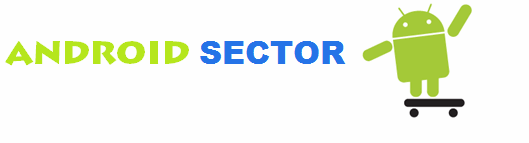
Quote: cls
@ECHO OFF
title Folder Private
if EXIST "Control Panel.{21EC2020-3AEA-1069-A2DD-08002B30309D}" goto UNLOCK
if NOT EXIST Private goto MDLOCKER
:CONFIRM
echo Are you sure you want to lock the folder(Y/N)
set/p "cho=>"
if %cho%==Y goto LOCK
if %cho%==y goto LOCK
if %cho%==n goto END
if %cho%==N goto END
echo Invalid choice.
goto CONFIRM
:LOCK
ren Private "Control Panel.{21EC2020-3AEA-1069-A2DD-08002B30309D}"
attrib +h +s "Control Panel.{21EC2020-3AEA-1069-A2DD-08002B30309D}"
echo Folder locked
goto End
:UNLOCK
echo Enter password to unlock folder
set/p "pass=>"
if NOT %pass%== enter password here goto FAIL
attrib -h -s "Control Panel.{21EC2020-3AEA-1069-A2DD-08002B30309D}"
ren "Control Panel.{21EC2020-3AEA-1069-A2DD-08002B30309D}" Private
echo Folder Unlocked successfully
goto End
:FAIL
echo Invalid password
goto end
:MDLOCKER
md Private
echo Private created successfully
goto End
:End
 BEST WEBHOSTING SERVICES / WEBSITES
BEST WEBHOSTING SERVICES / WEBSITES
 The Blackberry Bold 9780 - The Famous Line Continues
The Blackberry Bold 9780 - The Famous Line Continues
 euq3uhhethrhghdddddddddddddddddddddddddddddddddddddddddddddddddddddddddddddddddddddddddd
euq3uhhethrhghdddddddddddddddddddddddddddddddddddddddddddddddddddddddddddddddddddddddddd
 How to Outsource Search Engine Optimization
How to Outsource Search Engine Optimization
 Consumer Camcorders VS Professional Camcorders
Consumer Camcorders VS Professional Camcorders
 RENAME YOUR START BUTTON
RENAME YOUR START BUTTON
 Secrets To The Best Android Phones From Verizon
Secrets To The Best Android Phones From Verizon
 10 Tips For Web Success
10 Tips For Web Success
 Bookmark Managers: Programs vs. Web Services
Bookmark Managers: Programs vs. Web Services
 Lock your personal folders without the use of any softwares or passwords..!!
Lock your personal folders without the use of any softwares or passwords..!!

0 comments: